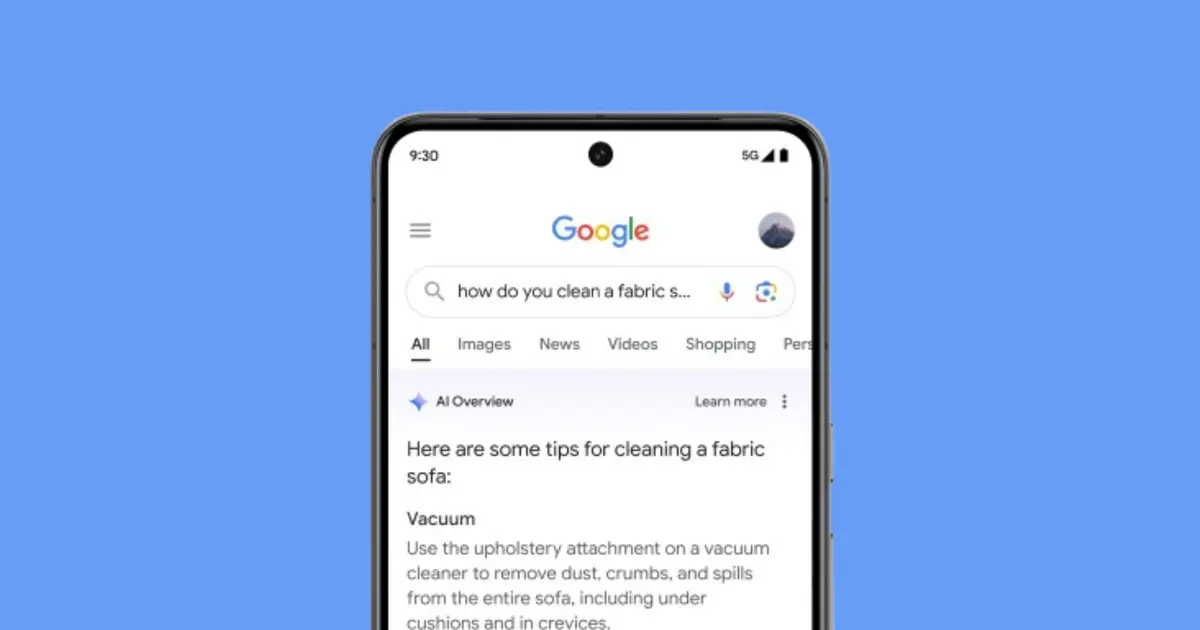Recently, Google has introduced its latest language model, Gemini, which aims to revolutionize the way users interact with search results. Gemini is a multimodal model designed to seamlessly integrate and generalize across various types of information, including text, code, audio, images, and video.
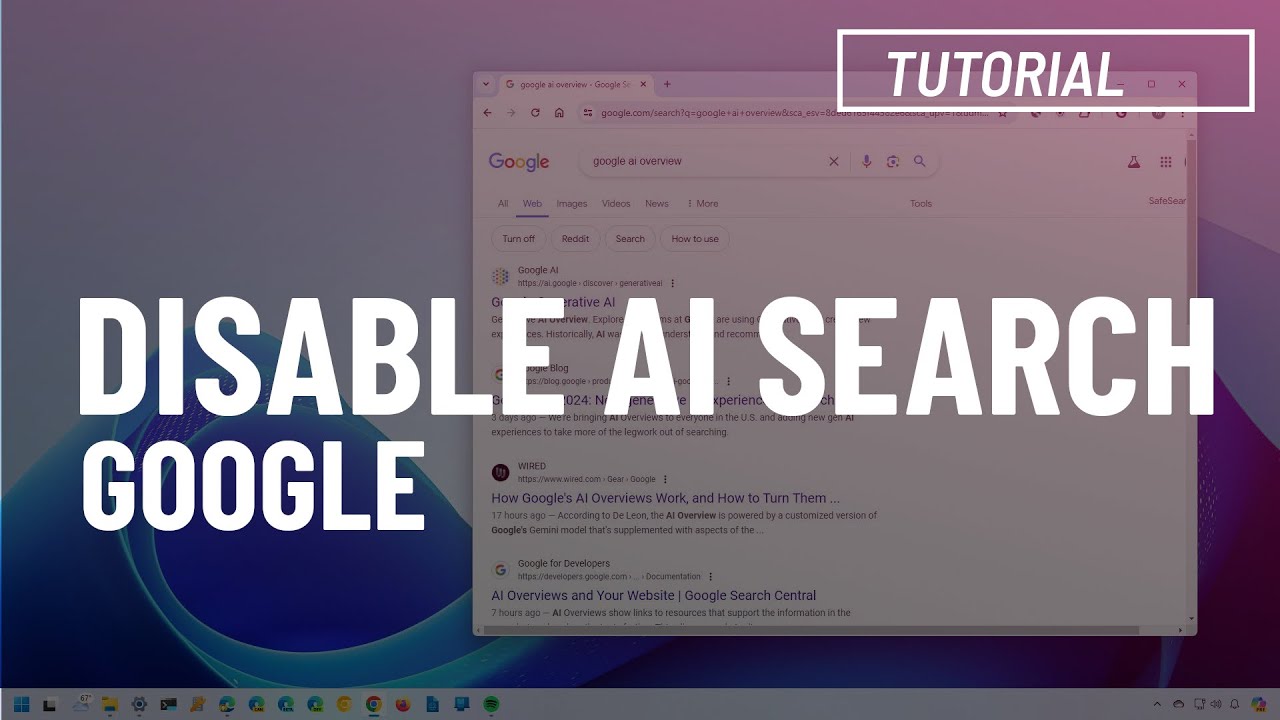
Concerns and Opting Out
Despite its capabilities, some users are cautious about Google’s new AI feature and are interested in disabling it. Previously, Google’s Search Generative Experience was opt-in, but the new AI Overviews are now integrated into Google Search by default. These AI Overviews provide AI-generated answers to queries, although they may not appear for every search query.
How to Turn Off Gemini in Google App
For users who prefer the previous search results model, there is a workaround to filter results closer to the traditional format. You can achieve this by filtering for web links through the “more” tab and selecting “web” to refine your results. Additionally, if you are using the Google app on your iPhone, you can disable Gemini as follows:
- Open the Google app on your iPhone.
- Tap your Profile picture at the top right.
- Go to Settings > Voice.
- Find “Show Gemini.”
- Toggle it off.
By turning off Gemini in the Google app, the Gemini tab will no longer appear at the top of your Google app home screen. However, your previous interactions with Gemini can still be accessed in your Gemini Apps Activity.
Managing Gemini Activity
Gemini, which has evolved from a simple chatbot into a personal AI assistant, retains a history of user interactions. While Google automatically deletes search history and activity after 18 months, users can delete their Gemini activity at any time through the following steps:
- Visit gemini.google.com on your iPhone or iPad.
- Tap on Menu > Activity.
- Alternatively, you can go to myactivity.google.com/product/gemini.
- Select the Gemini activity you want to delete:
- Delete all your Gemini activity: Tap “Delete All time” above your activity.
- Delete activity from the last hour or day: Tap “Delete Last hour” or “Delete Last day” above your activity.
- Delete activity from a specific time range: Tap “Delete Custom range” above your activity.
- Delete activity from a specific day: Tap “Delete all activity from [day]” next to the day.
- Delete a specific activity item: Tap “Delete activity item” next to the specific activity.
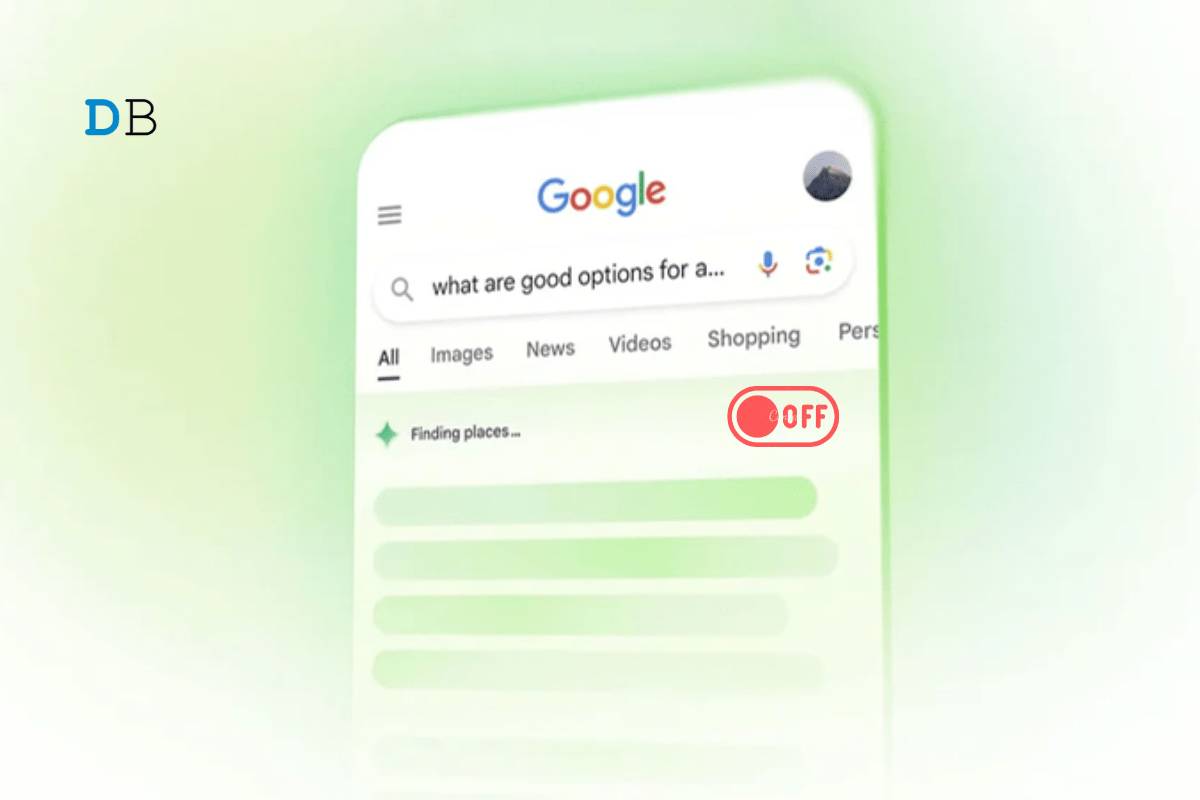
Source: DigitBin
As Google continues to integrate Gemini into its search ecosystem, users have the option to manage and disable this new AI feature if they prefer. Whether for privacy concerns or a preference for traditional search results, these steps provide users with control over their search experience in the Google app.